Metric approval
If you are a workspace admin, you have the ability to require all you workspace editors to request approval before they can create, update or delete metrics. In order to do this, you need to enable a flag in the workspace "settings" tab for editor to require approval for changes to metrics. You can also assign a notification channel (integration) to send notifications for approval requests and responses.
Once you enable this setting, a new "Drafts" tab will be seen in the top navigation panel
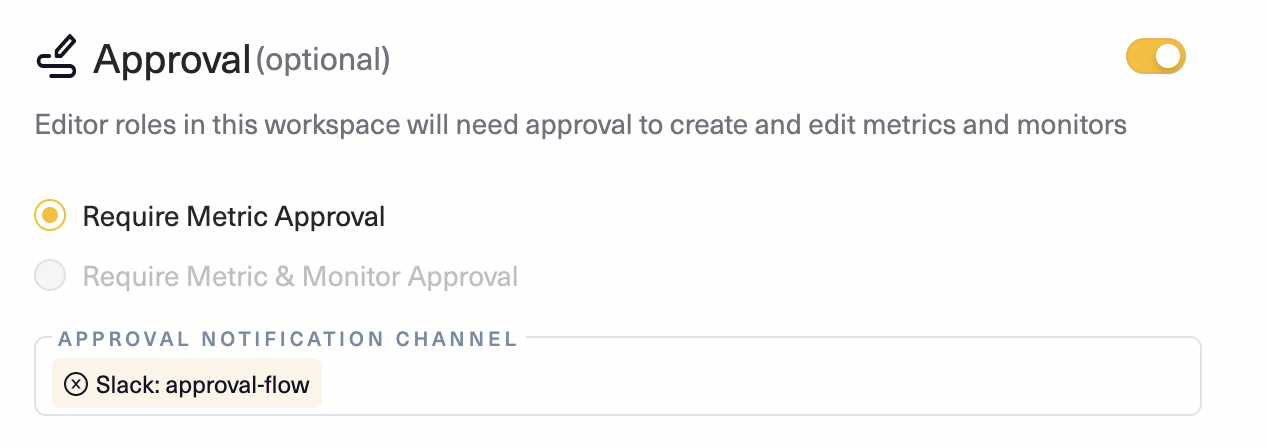
Metric approval request and publishing workflow
-
A workspace editor starts the metric creation, update or delete process .
-
The editor can either "Save draft" and make further changes after saving, or "send for approval" along with a description of changes
-
A draft of the metric is created and is visible in the "Drafts" tab.
Note: Any workspace editor or admin can change or delete the draft at any time
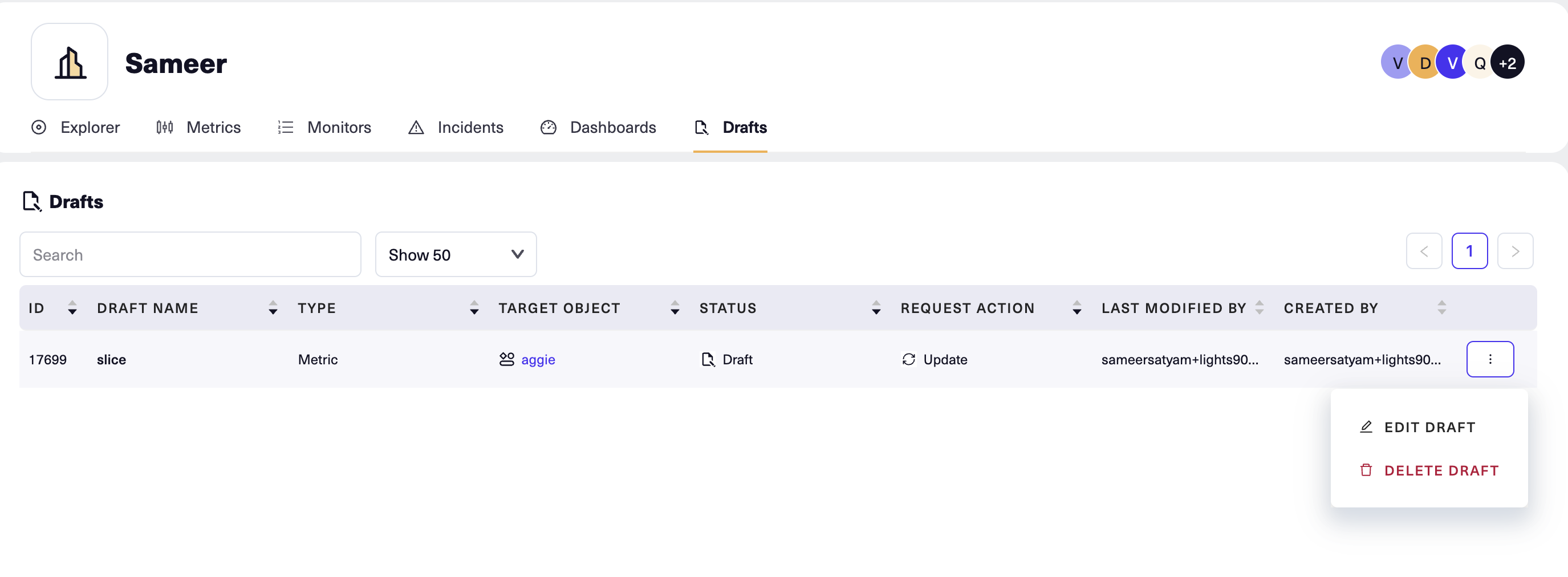
-
A workspace admin reviews the changes requested if the change is an update to an existing metric, or review the metric if it's a new metric.
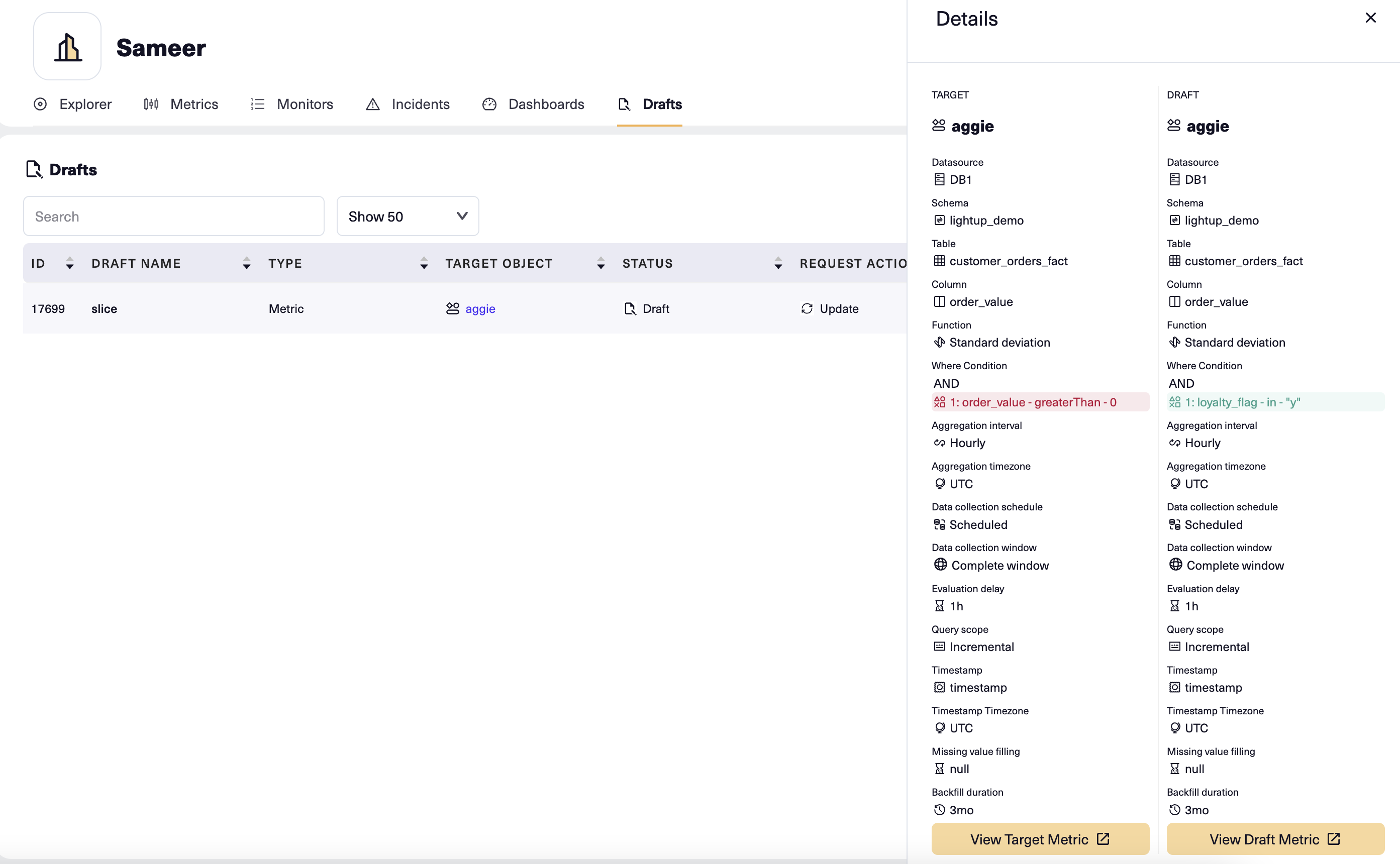
- Any workspace admin can either approve or reject the draft or makes further changes.
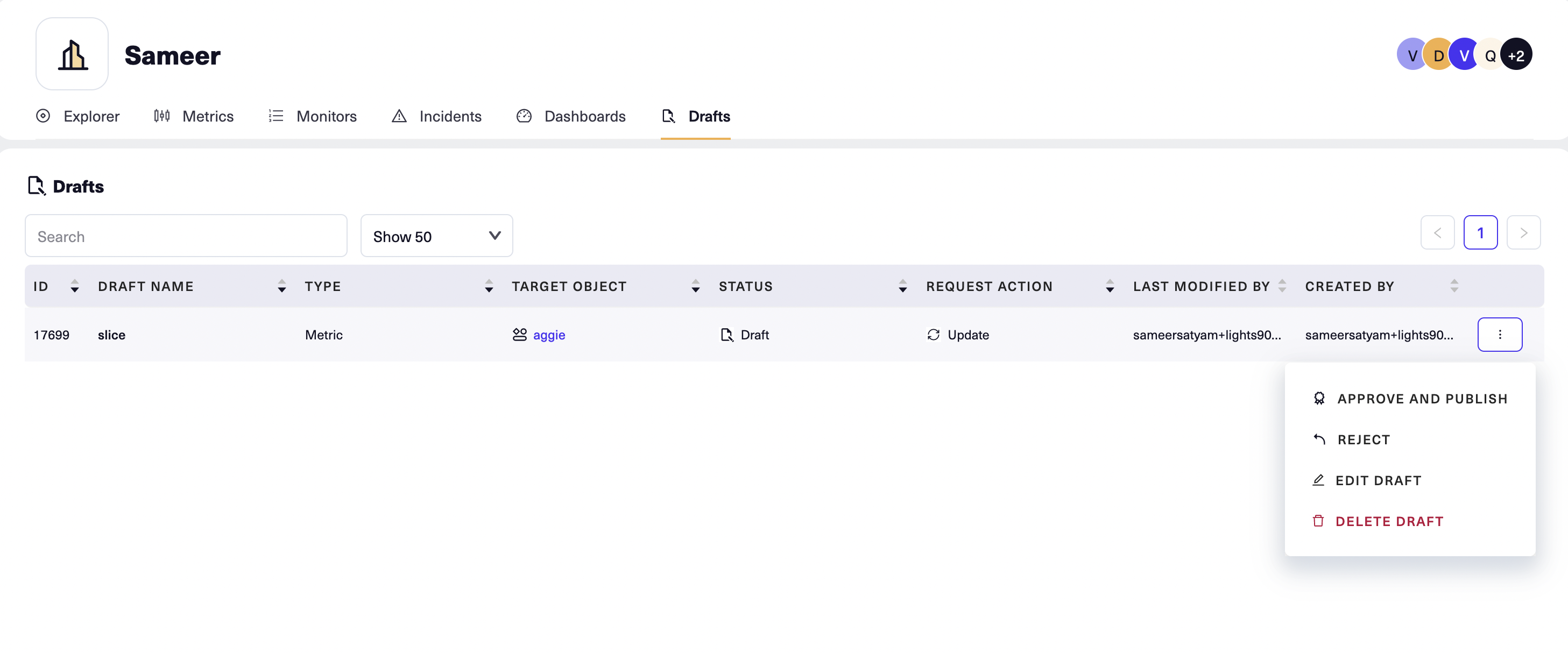
-
If the workspace admin rejects the changes to the metric, or rejects creation of a new metric, the editor has a chance to make further changes before sending it for approval. The editor or admin may choose to delete the draft at any time thereby withdrawing the request altogether.
-
In case of a request for deletion, the admin can review the metric for which deletion has been requested and approve deletion.
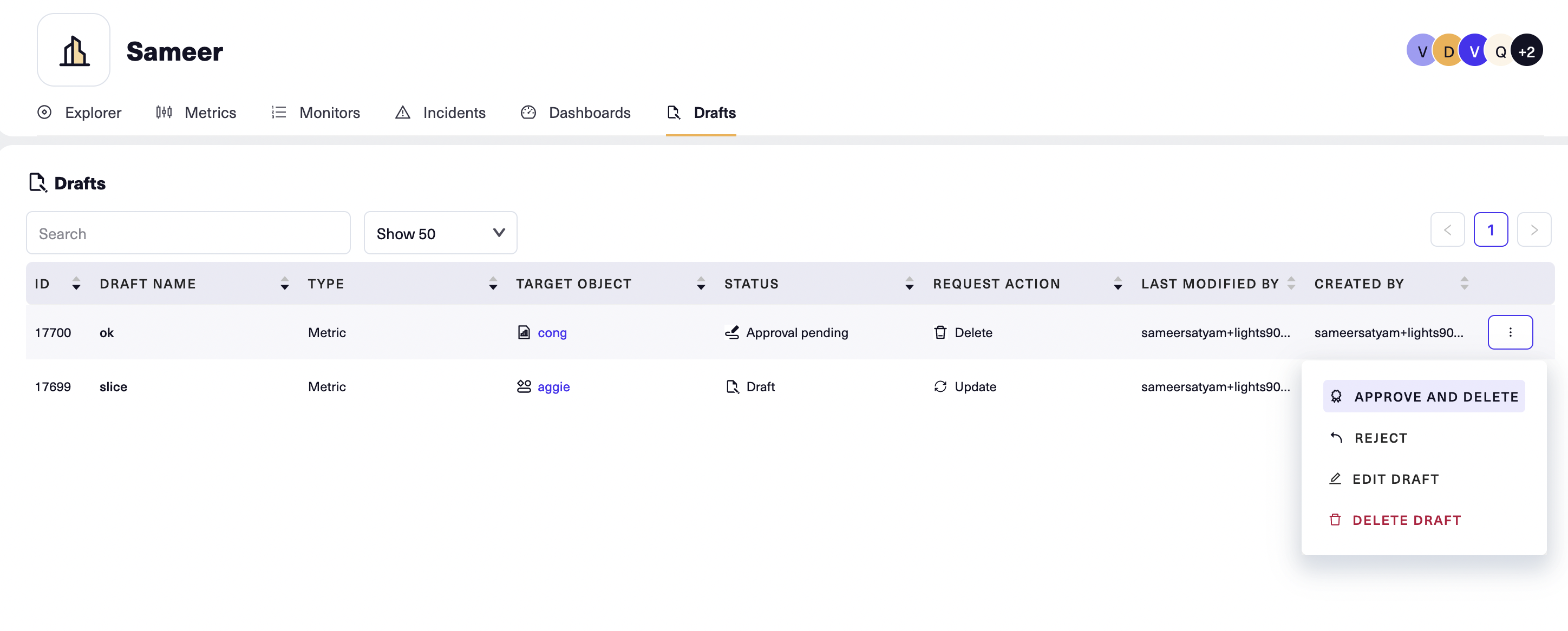
-
If the workspace admin approves, the metric is published and can be accessed from the metrics tab or in explorer.
Caveats
Auto metrics can be created or deleted without approval (edits will require approval)
Updated 4 months ago