Add Lightup users
A Lightup user account is required for joining workspaces
Add a Lightup user account
Before people can join a workspace, they must already have a Lightup app account. If you're an App Admin, you can add new app users and assign them app roles. They'll receive an invitation to join your organization on Lightup. When they accept, they will then be able to login and be available to add to workspaces.
-
In the top pane, select Admin

-
On the top bar, select the Users tab.
-
In the main page, select Add User +.
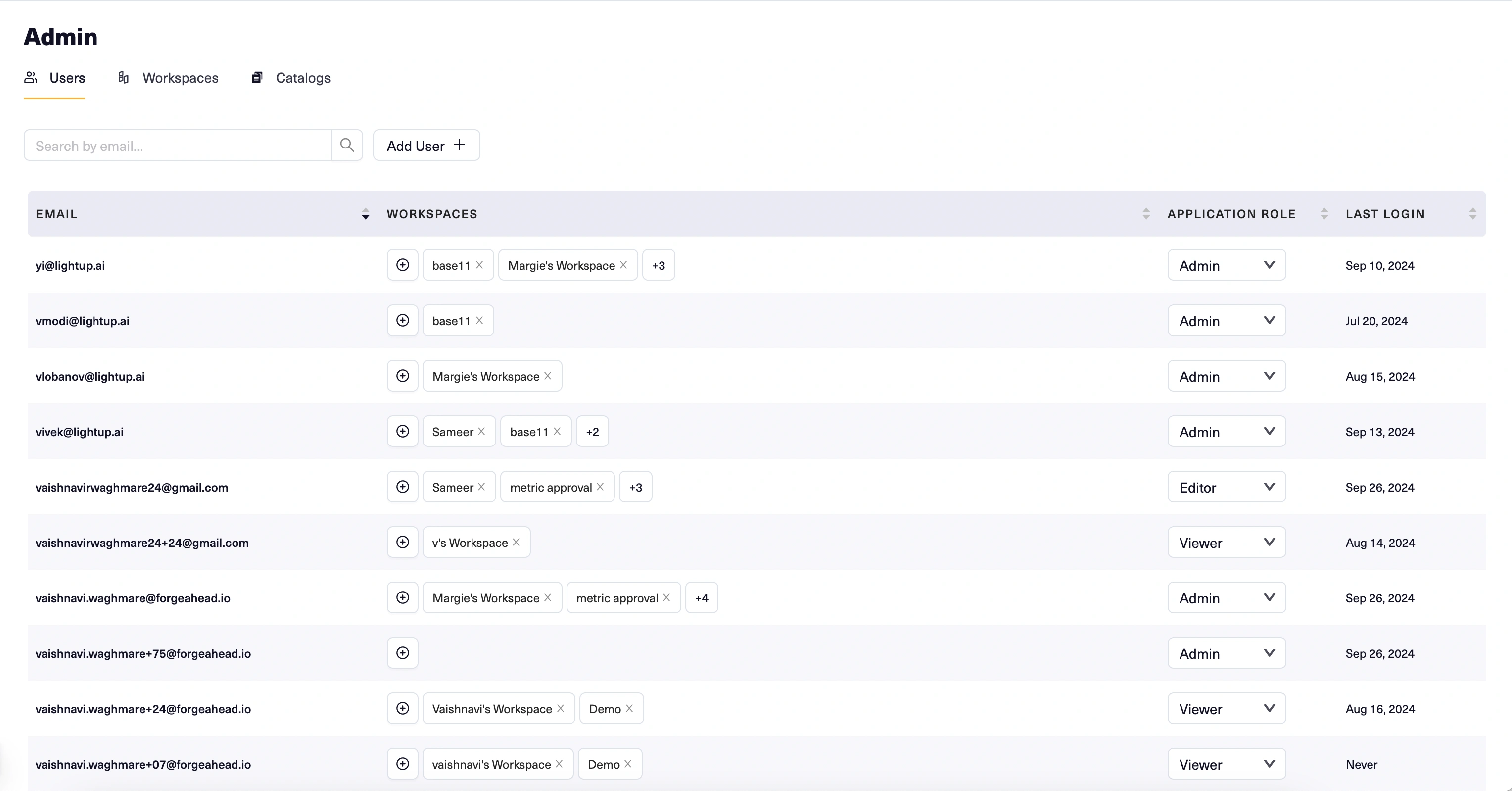
-
In the popup that opens, select the Email field, then enter the new user's email address.
-
Pick an app role for the new user, and then select Add.
Delete an app user
- In the table on the Users tab, find the row with the app user you want to delete.
- On the right edge of the row, select the three dots, then select Delete user. Note that when you delete an app user, their name will be deleted from all object metadata (e.g., "CreatedBy") and replaced with a blank. If it is important for you to preserve a user's name in associated metadata, do not delete the user account.
Change your password
If you use Lightup's login form to enter your username and password, you can change your Lightup password as follows:
- At the bottom of the left pane, select the gear icon and then select Log Out.
- In the authentication form, under your user name select Continue. The Password field appears.
- Under the Password field, select Forgot your password? and then select Continue. Lightup sends a password reset email to your username/address.
- Use the email you received to finish changing your password.
Note: the preceding steps are only for use with the Lightup login form. If you use another authentication method, use that method's process for resetting your password.
Updated 9 months ago